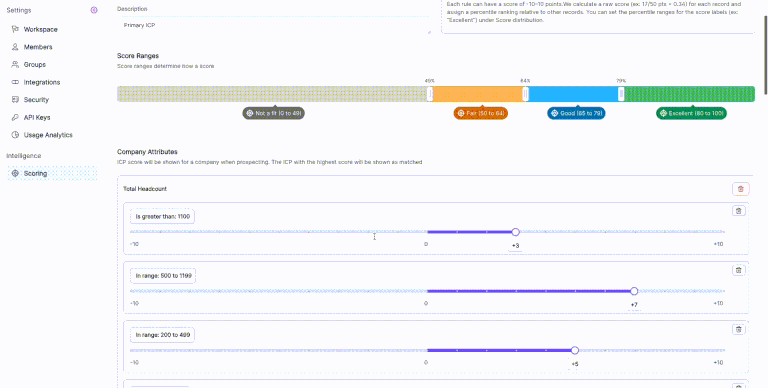Setting Up Scoring
Overview
In modern sales, spray-and-pray outreach doesn’t work. PrimeRole’s Scoring System helps your team focus only on the most relevant companies and people by calculating a fit score — tailored to your unique Ideal Customer Profile (ICP) and Persona definitions.
Instead of relying on gut instinct, you can now define and quantify what a “high-fit lead” means for your business — and let PrimeRole score every company and person accordingly.
This is done using a weightage-based system, where you assign scores to various attributes. Based on those rules, PrimeRole will generate a fit score out of 100 for every prospect or company.
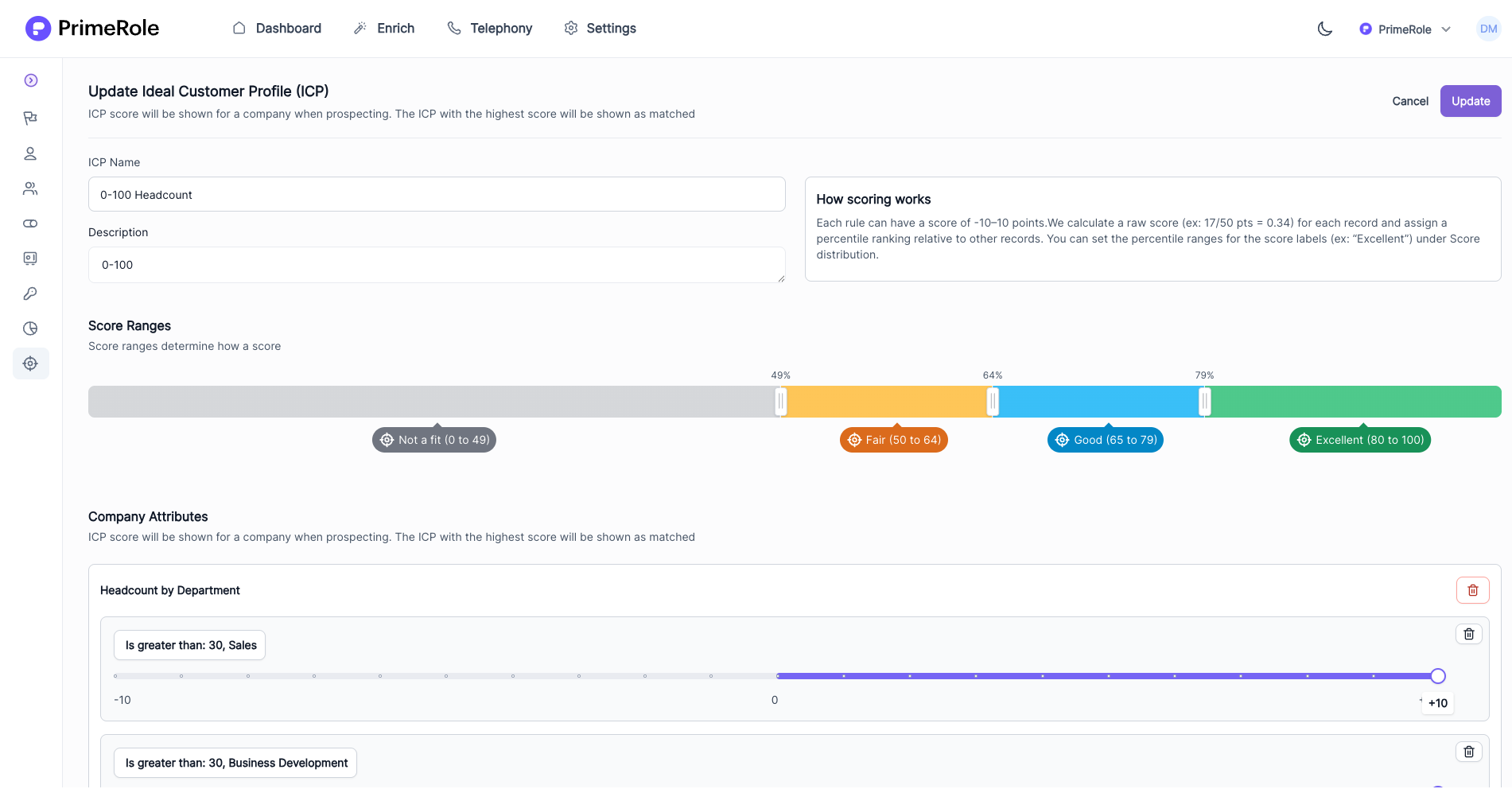
What You Can Do
- Create multiple ICP (for companies) and Persona (for people) profiles
- Define what traits or attributes matter to you
- Assign weightage to each attribute and their parameters (from -10 to +10)
- Get a final score showing how well someone or a company fits into your criteria
- By default, PrimeRole shows the highest scoring profile on any person or company card
🏢 ICP Scoring: Define Your Ideal Companies
ICP (Ideal Company Profile) scoring lets you assign value-based weightages to company attributes, helping you quickly spot accounts that closely match your business’s sweet spot.
##How to create ICP profile
-
Create a New ICP Profile
- Name your ICP and add a short description.
- Enter a name and optional description to define what this ICP represents (e.g., "Mid-Market SaaS Companies in North America").
-
Add Attribute-Based Rules
- Click “Add Rule” to begin defining the data points used to score companies.
- You will see a modal with various attribute categories like this:
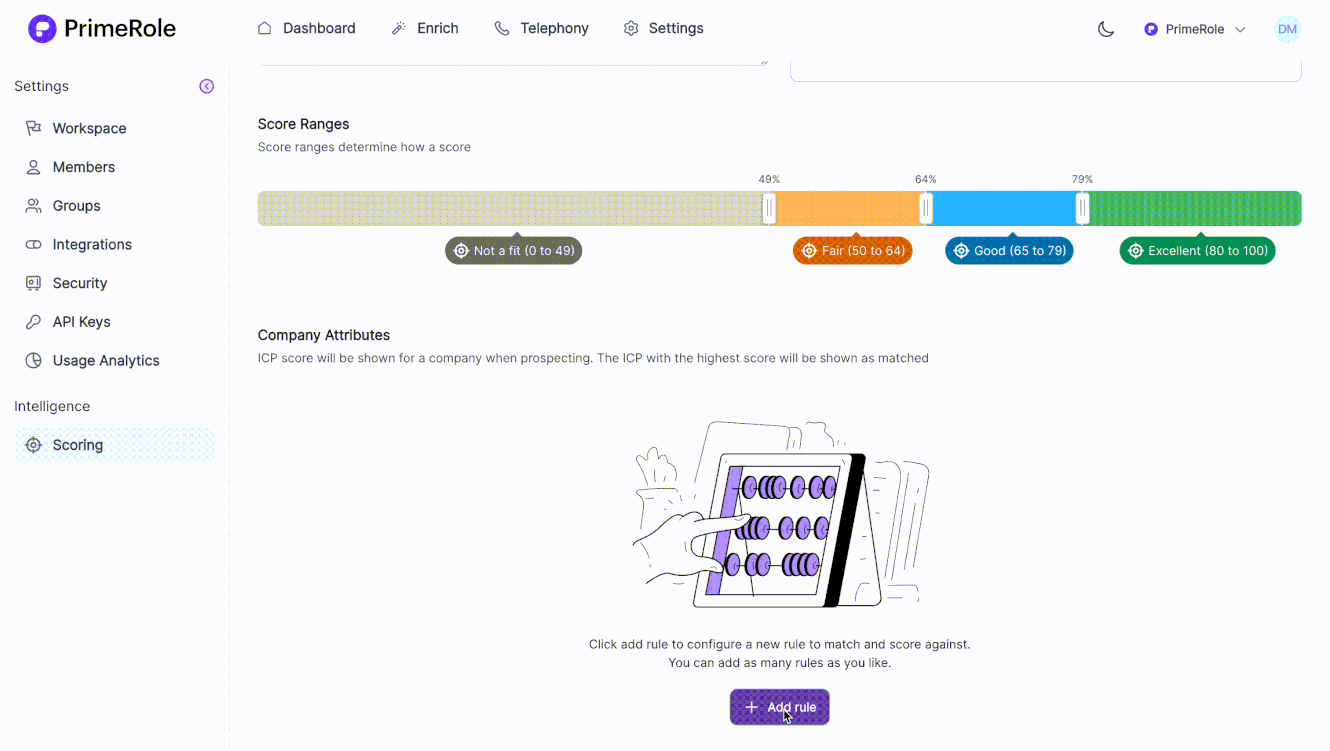
- Choose the attributes that define what a high-fit company looks like for your business.
-
Define Rules & Weightages
- For each attribute, define parameters and assign weightage:
- Choose an operator (e.g. “Is”, “Is greater than”, “In range”, “Contains”)
- Set the desired value or range
- Assign a weight from -10 to +10, based on importance
- For each attribute, define parameters and assign weightage:
-
Save and Activate Once your rules are set:
- Click “Save” to finalize the ICP.
- PrimeRole will now score every company automatically based on this profile.
- The highest-scoring ICP will be shown as the matched profile on company cards.
🏢👤 Creating a Persona Scoring Profile
The process for creating a Persona is similar, but applies to individual people rather than companies.
##How to create persona profile
-
Navigate to people in scoring section and click on Create New Persona
- Add a name and an optional description (e.g., "Sales Decision Maker (US)").
-
Add Attribute-Based Rules
- Click “Add Attribute” to define which traits matter for your ideal persona.
- Attributes for ICP and Persona will be entirely different as ICP is company oriented and Persona is people oriented.
- You can even add a rule to use your persona's companies ICP score
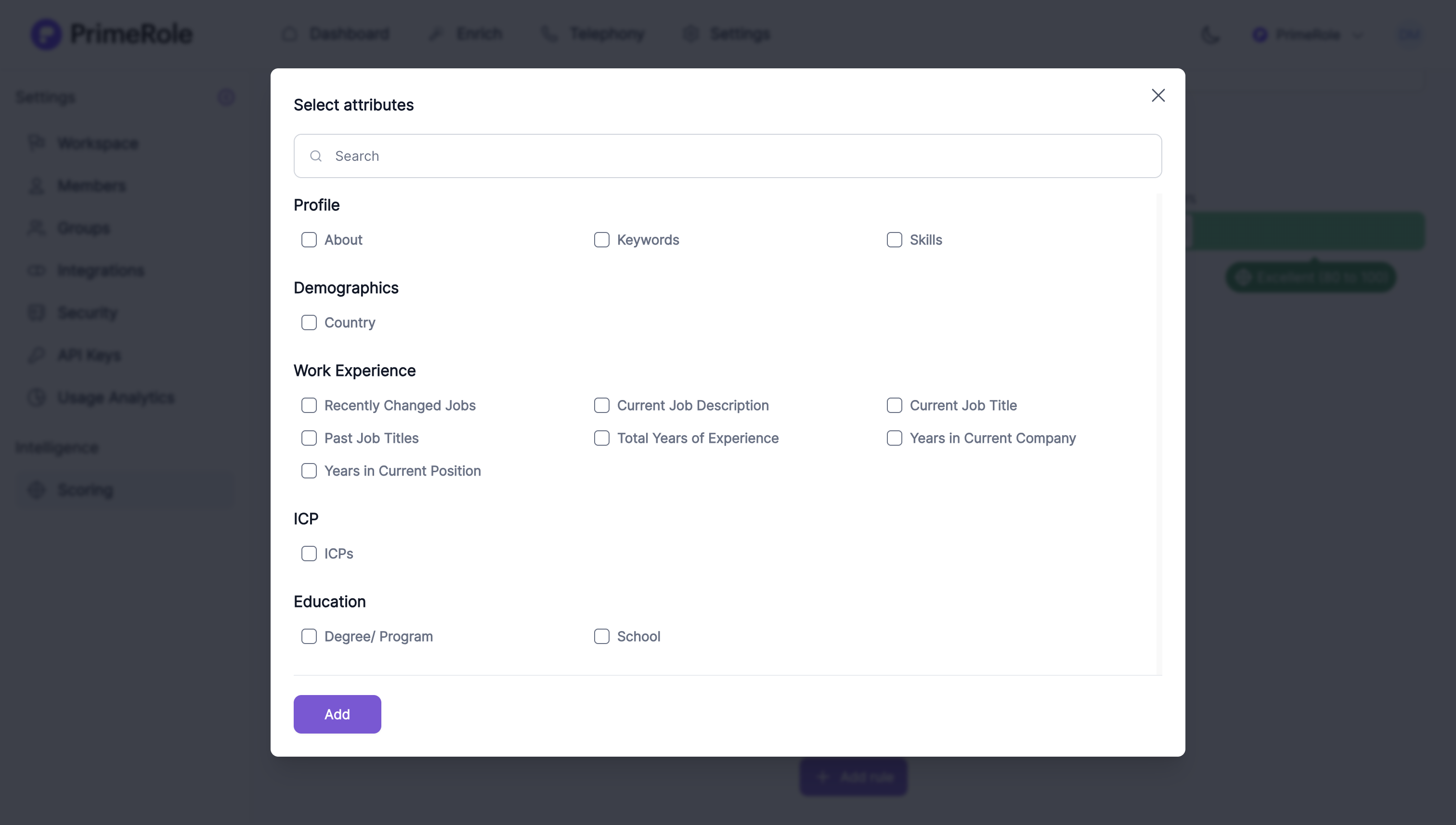
- Choose the attributes that define what a high-fit company looks like for your business.
-
Define Rules & Weightages Just like in ICP:
- For each attribute, define parameters and assign weightage:
- Choose an operator (e.g., “Includes”, “Contains”, “Is”)
- Define specific values (e.g., “Title contains: Account Executive”)
- Assign a weightage from -10 to +10
- For each attribute, define parameters and assign weightage:
-
Save and Activate Once your rules are set:
- Press Save to activate the Persona profile.
- PrimeRole will now score every person viewed in your workflow.
- The profile with the highest match score will be shown by default.
🔍 Understanding Score Ranges in ICP & Persona Scoring

- After you create your ICP or Persona profile and assign weights to different attributes, PrimeRole calculates a final score for each company or person. This score helps you determine how well they fit your ideal target profile.
- Score ranges define how to interpret the final score of a profile. Based on the score, each prospect is placed into one of four categories:
- ❌ Not a Fit
- ⚠️ Fair
- ✅ Good
- 🌟 Excellent
- The score range is completely customizable using an intuitive slider interface.
- Change the threshold for each category (e.g., move the "Excellent" category to start from 75 instead of 80)
- Use this to align scoring logic with your GTM motion or sales segmentation
🔍 Powered by PrimeRole Enrichment
- PrimeRole enriches every company and people profile by pulling in data from multiple verified sources. This enables access to a wide range of standard and rare attributes — even things like:
- Tech stacks being used
- Team-level headcount
- Growth trends
- And a lot more
- This ensures you can build data-rich ICPs and trust the scoring engine to work with comprehensive and accurate inputs.
Using the Scores
- Open any company or person profile
- PrimeRole will automatically show:
- The best-matching profile
- The score (based on your attribute weights)
- You can also view scores across all your saved profiles
Why It’s Useful
- Aligns your team around clear qualification rules
- Helps prioritize outreach to high-fit leads
- Makes personalization and targeting much easier
- Ensures consistency across reps and teams
Example
A properly filled ICP will look like this. For personas, company attributes are replaced with persona attributes.