Configuring Contact Data
Connect and Expand: Integrating Data Providers with PrimeRole
The Integrations section within PrimeRole empowers you to connect with a variety of third-party data providers, significantly expanding your contact data coverage and enriching your platform's capabilities. This guide will walk you through the process of connecting, managing, and requesting data provider integrations.
Accessing Data Provider Integrations
To access the data provider integrations:
- Navigate to Settings: In the PrimeRole platform, click on the "Settings" button in the main navigation bar.
- Select Integrations: From the left-hand sidebar within the Settings page, select "Integrations."
- Go to All Integrations: Once on the Integrations page, you'll see several tabs or sections. The default view is "All Integrations," which displays all available data providers.
Connecting to a Data Provider
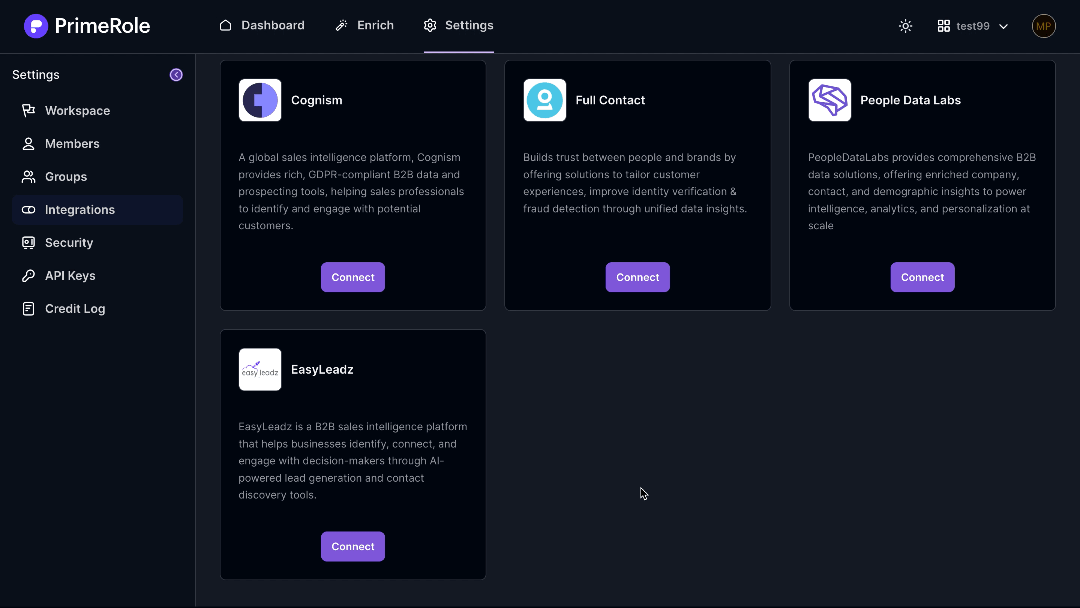
Follow these steps to connect PrimeRole with a data provider:
- Locate the Provider: On the "All Integrations" page, find the data provider you wish to connect with.
- Initiate Connection: Click the "Connect" button associated with the provider.
- Enter API Keys/Credentials: A modal window will appear, prompting you to enter the required API keys, credentials, or other authentication details provided by the data provider. Ensure you have these credentials readily available before proceeding.
- Submit the Connection: After entering the necessary information, click the "Submit" button to establish the connection. PrimeRole will then verify the connection.
Managing Installed Integrations
The "Installed" tab (within the Integrations page) provides tools to manage your existing data provider connections:
Access Installed Integrations: Within the Integrations page, click on the "Installed" tab.
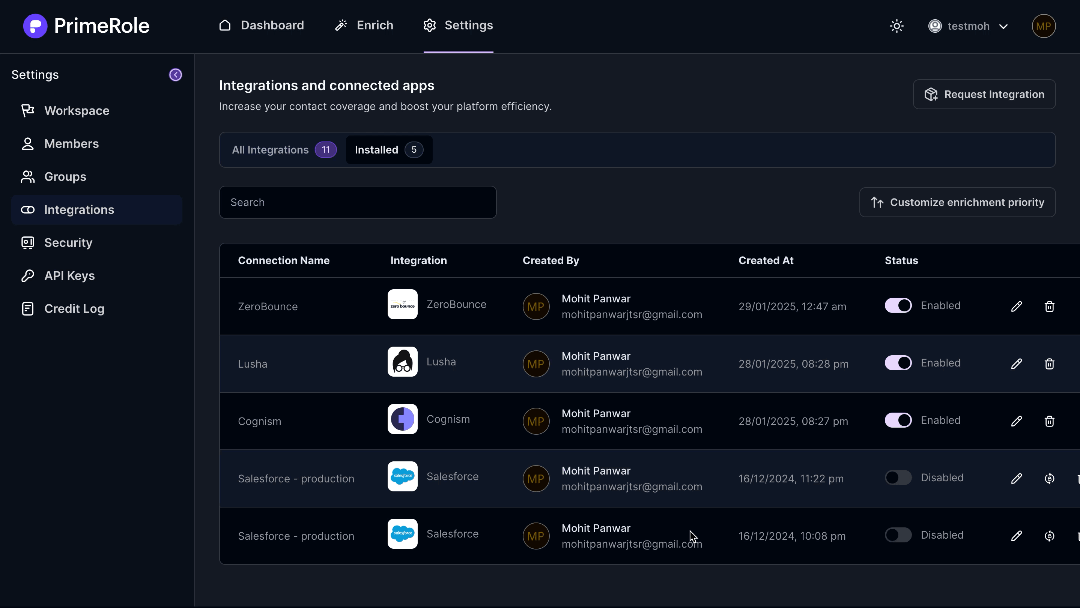
Here you can perform the following actions:
- Enable/Disable Connections: Toggle the connection status to activate or deactivate a provider. Disabling a provider temporarily prevents PrimeRole from using its data.
- Remove Connections: Permanently disconnect from a provider. This will remove the associated credentials.
- Customize Enrichment Priority: Adjust the order in which PrimeRole queries data providers during the enrichment process. Drag and drop providers in the list to prioritize them. This is crucial for optimizing data accuracy and efficiency. For example, if you find one provider that consistently offers more accurate data for your target market, you can prioritize it.
- Reconfigure Providers: Modify object settings and field mappings for installed providers. This allows you to customize how data from each provider is integrated into PrimeRole. To do this, locate the provider in the installed apps section. On the left side of the table displaying the installed providers, you'll find the option to reconfigure.
Requesting New Integrations
If the data provider you need isn't currently available, you can submit an integration request:
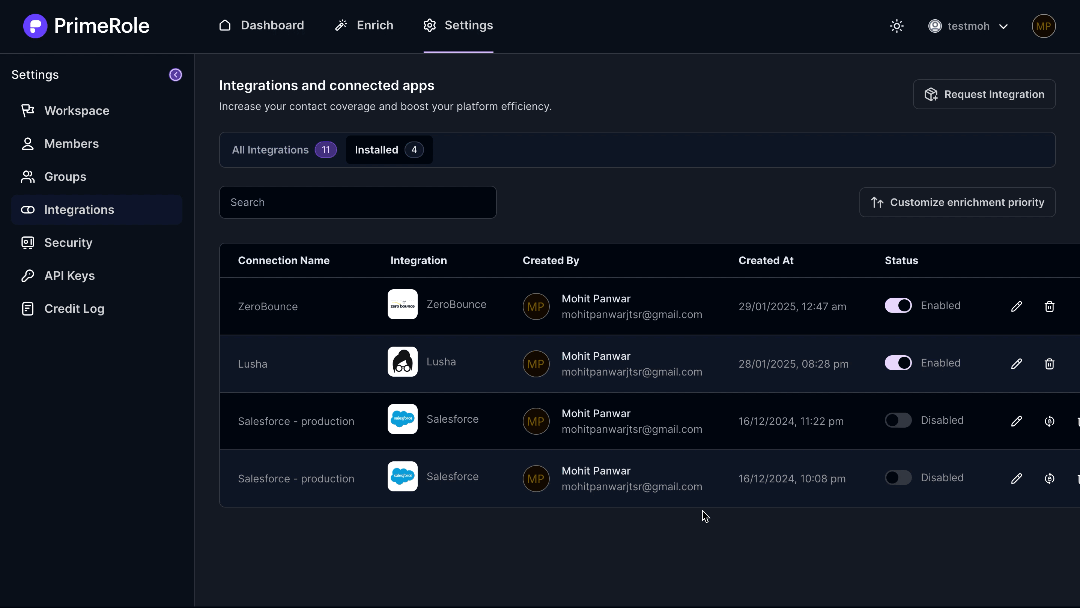
- Navigate to Integrations: Go to the Integrations page (Settings > Integrations).
- Ensure you are on All Integrations Tab: Make sure you are on the "All Integrations" tab.
- Click "Request Integration": On the left side of the "All Integrations" page, click the "Request Integration" button.
- Submit Your Request: A form will appear. Enter the name of the data provider and a brief description of the integration you need. Click "Submit" to send your request to the PrimeRole team.
By effectively managing your data provider integrations, you can maximize the value of PrimeRole and ensure you have access to the most comprehensive and accurate contact data available.