Using PrimeRole Dialer
☎️ Dialing with PrimeRole
PrimeRole makes it easy to place outbound calls directly from the platform or your CRM — no switching tabs or tools required. Here how you can make a call.
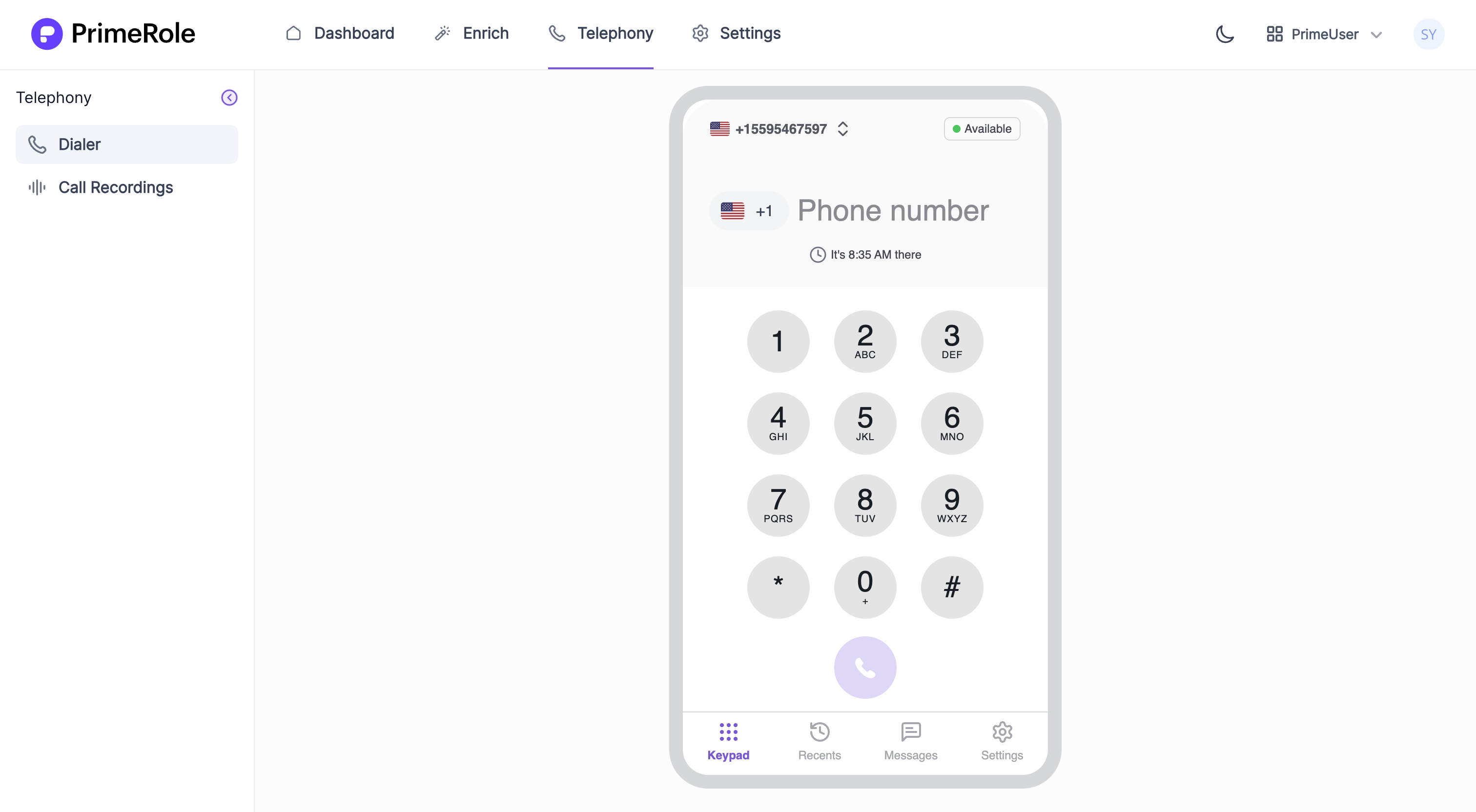
-
Dial Directly from the PrimeRole Dialer
- Go to the Dialer tab in PrimeRole.
- Enter the number you want to call.
- Choose the calling number(Optional):
- Select from your available numbers
- Or use Smart Selection, which automatically picks the closest matching number (based on prospect location).
- Press call to begin conversation
-
Click-to-Call from CRM
- PrimeRole integrates directly with your CRM (like Salesforce).
- From any contact or lead view, click the call icon.
- The PrimeRole dialer opens inside the CRM, letting you call prospects instantly — without switching platforms.
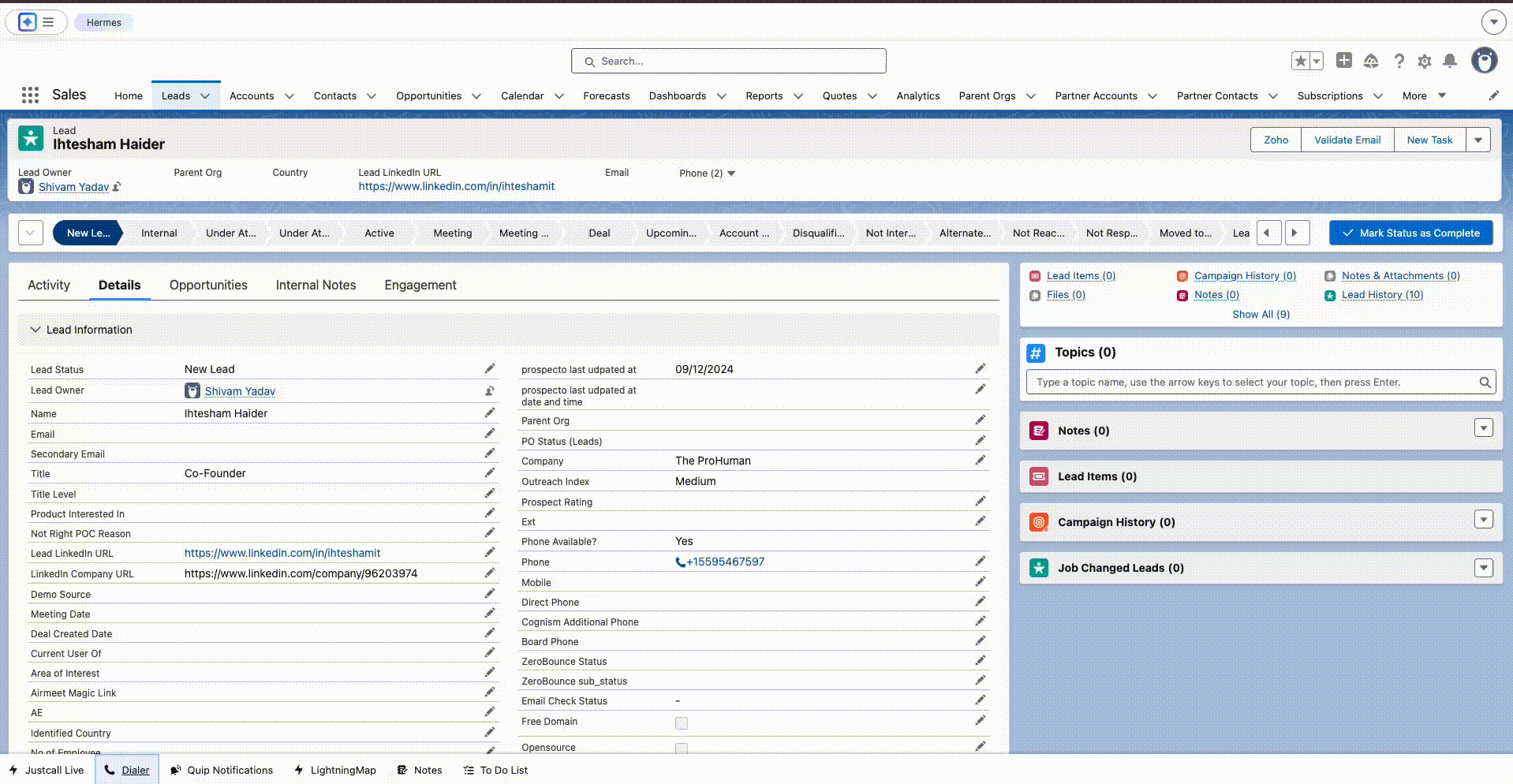
During & After the Call
- Add Notes in Real-Time: Reps can take notes during the call. These are saved automatically and appear in the call summary.
- Call Summary Screen After the call ends, a summary screen appears where the rep can review or update notes, rate the call out of 5 stars, and select a call outcome.
💬 Texting with PrimeRole Dialer
In addition to calling, PrimeRole Dialer also supports texting capabilities to help you connect with prospects more flexibly.
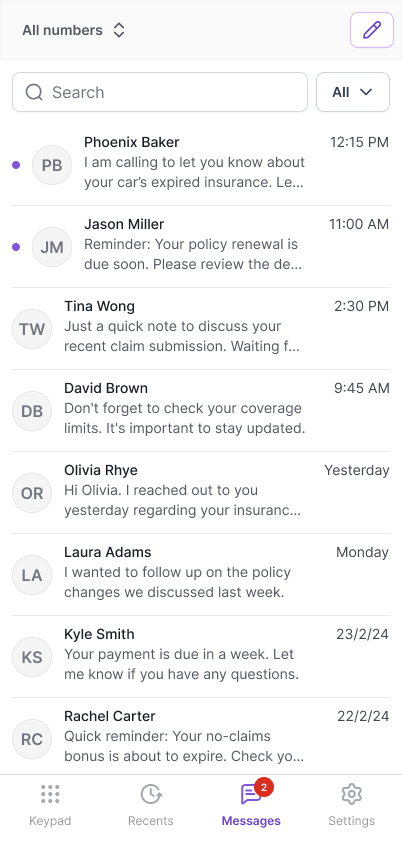
-
Send SMS/MMS to Prospects You can easily reach out via text messages (SMS or MMS) directly from the PrimeRole dialer. This is ideal for:
- Quick follow-ups
- Sharing links or resources
- Re-engaging silent prospects
-
Chat-Like Interface The Messages section presents all conversations in a familiar, intuitive chat-style interface. Each thread displays:
- The prospect’s name (if available in CRM)
- The number used to send the message
-
Seamless Calling from Chat
- From the conversations page, you can also initiate a call with the prospect directly—no need to switch screens.
📞 Dialer call log
The Dialer Call Log provides a detailed view of all call activity made through the PrimeRole Dialer. It helps users and managers track interactions, review past calls, and take quick follow-up actions.
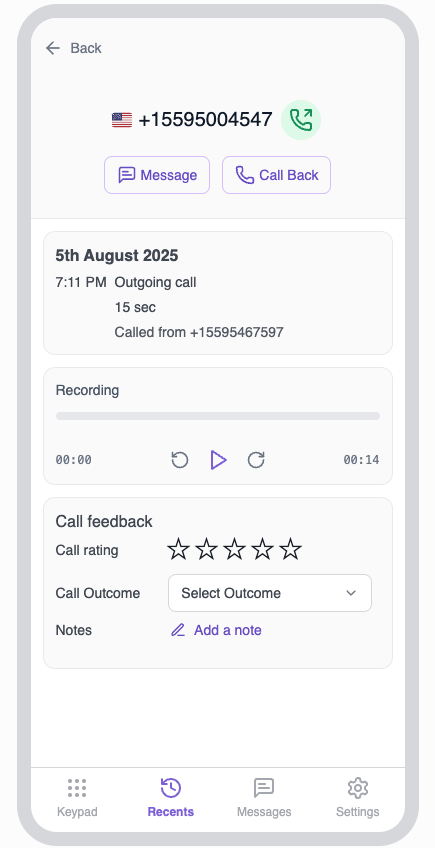
What You’ll See in the Call Log:
-
Call Duration, Date & Time
- See when the call was made, how long it lasted, and which number was used to reach the prospect.
-
Call Recording
- Access and listen to the recorded audio of the call directly from the log.
-
Call Summary & Feedback
- View feedback added at the end of the call, including:
- ⭐ Call Rating (1–5 stars)
- 🎯 Call Outcome
- 📝 Call Notes
- View feedback added at the end of the call, including:
-
Editable Post-Call Fields
- Didn’t fill something in during the call? No problem — you can add or edit rating, outcome, and notes later from the log.
-
Smart Enrichment with CRM Sync
- CRM sync is enabled, or if the contact is already enriched in PrimeRole, you’ll also see:
- Prospect’s name
- LinkedIn profile
- Other available contact/company info
- CRM sync is enabled, or if the contact is already enriched in PrimeRole, you’ll also see:
Call Transcription
- Call Summary: A brief overview of what happened in the call.
- Next Action Items: Automatically extracted follow-up steps or commitments made during the call.
- Topics Covered: A list of key subjects discussed throughout the conversation.
- Speaker Breakdown: A timeline-based view showing who said what and when — making it easy to review important moments.
- Sentiment Analysis: PrimeRole analyzes tone and emotion to highlight how the conversation went overall.
- Call Score (Out of 100): A performance score is generated based on talk ratio, engagement, clarity, and sentiment — helping reps track and improve over time.
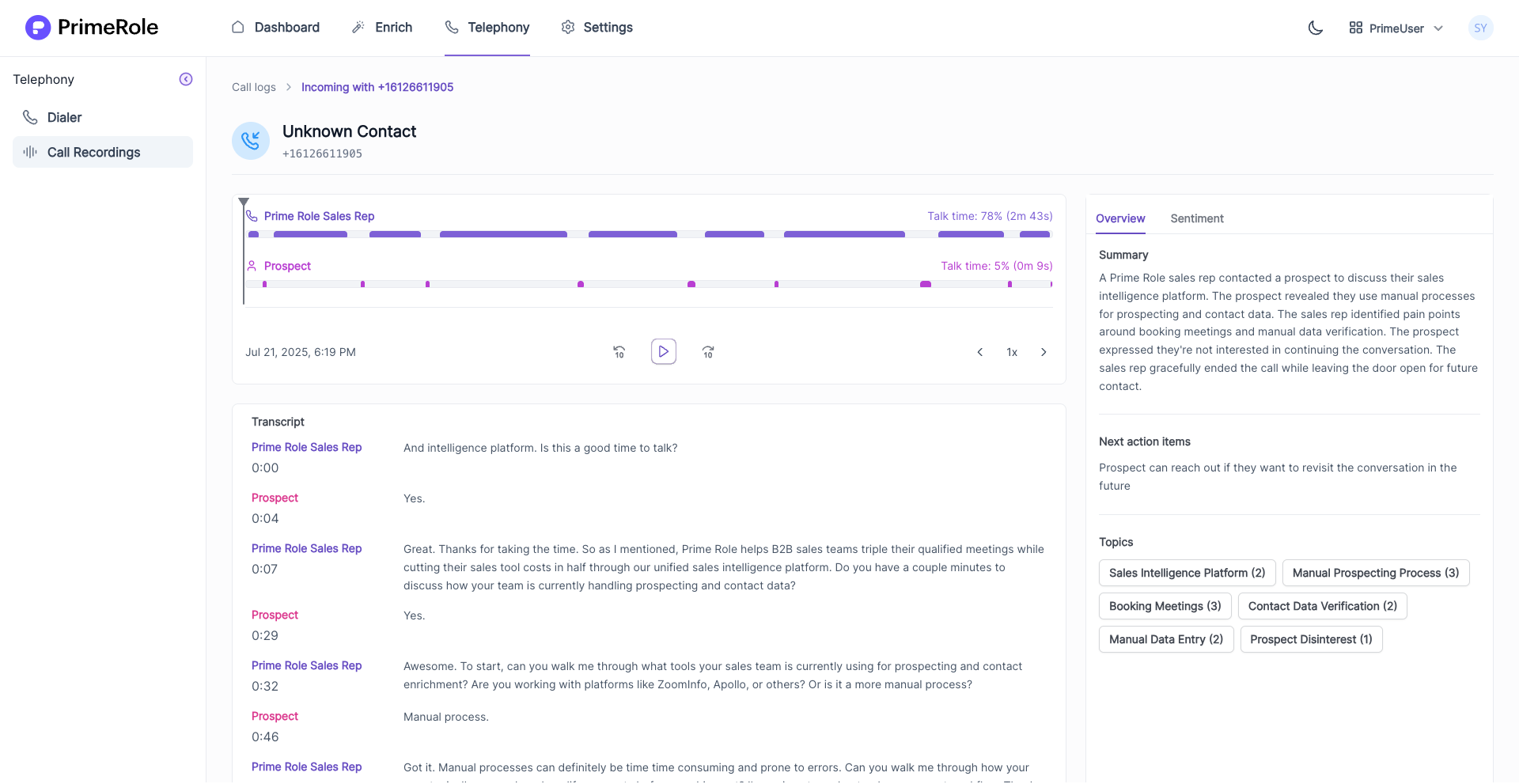
Call Forwarding
Call forwarding lets you redirect incoming calls from a PrimeRole number to another phone number. This can help ensure you never miss important calls. Call forwarding is implemeted on indvidual number level. Here is how you can set up call forwarding.
-
Go to Numbers Inventory
-
Select a Number
- Click on the number you want to configure. This opens the individual number settings page.
-
Enable or Disable Call Forwarding
- You can turn off call forwarding if not needed.
- Or enable it by entering the destination number you want calls forwarded to.