Integrations
The Integrations section allows you to connect with various third-party providers, extending PrimeRole's functionality and increasing your contact coverage. This section is divided into "All Integrations" and "Installed Integrations."
Accessing Integrations Settings
- Go to PrimeRole Platform: Open the PrimeRole platform in your web browser.
- Go to Settings: Click on "Settings" in the main navigation bar.
- Go to Integrations: Select "Integrations" from the left sidebar menu.
Connecting to a Provider
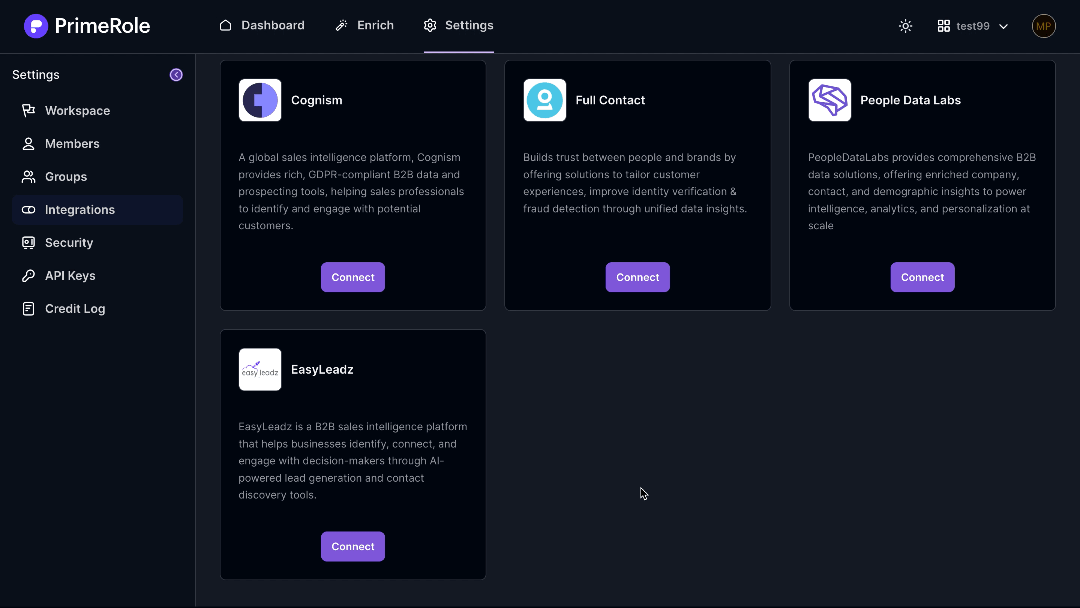
- Navigate to Integrations: In PrimeRole, go to "Settings" and select "Integrations" from the left sidebar.
- Select a Provider: Find the provider you wish to connect with and click the "Connect" button.
- Enter API Keys: In the modal that appears, enter the required API keys (e.g., Clearout API Key).
- Submit the Connection: Click the "Submit" button to establish the connection.
Requesting Integrations
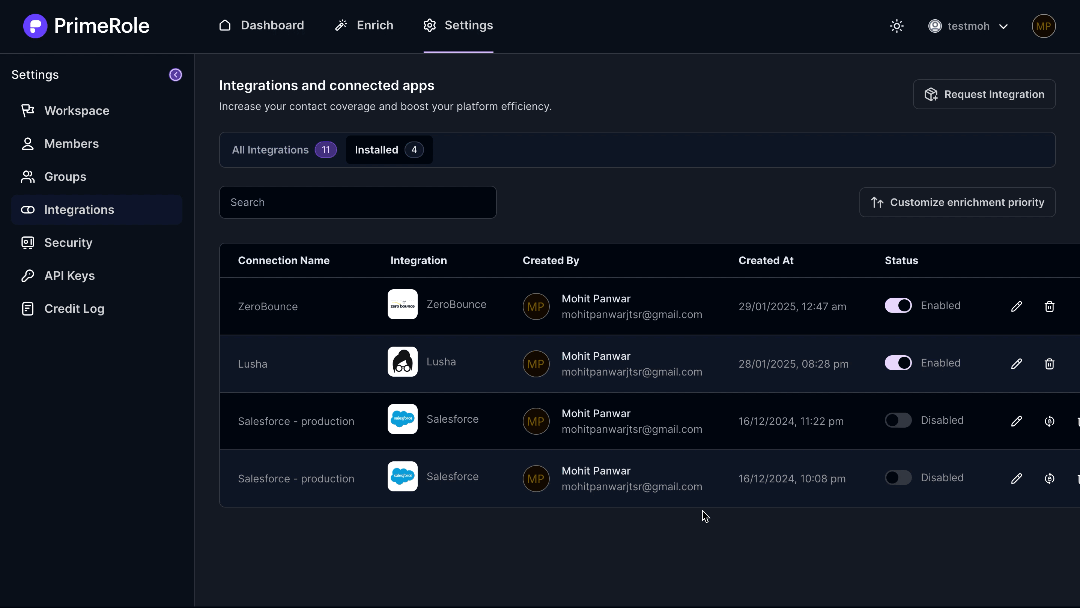
If a desired integration is not available, you can request it:
- Navigate to Integrations: Go to the Integrations page.
- Click "Request Integration": On the left side of the page, click the "Request Integration" button.
- Submit Your Request: Enter the name and a description of the integration you need and submit the request.
Managing Installed Integrations
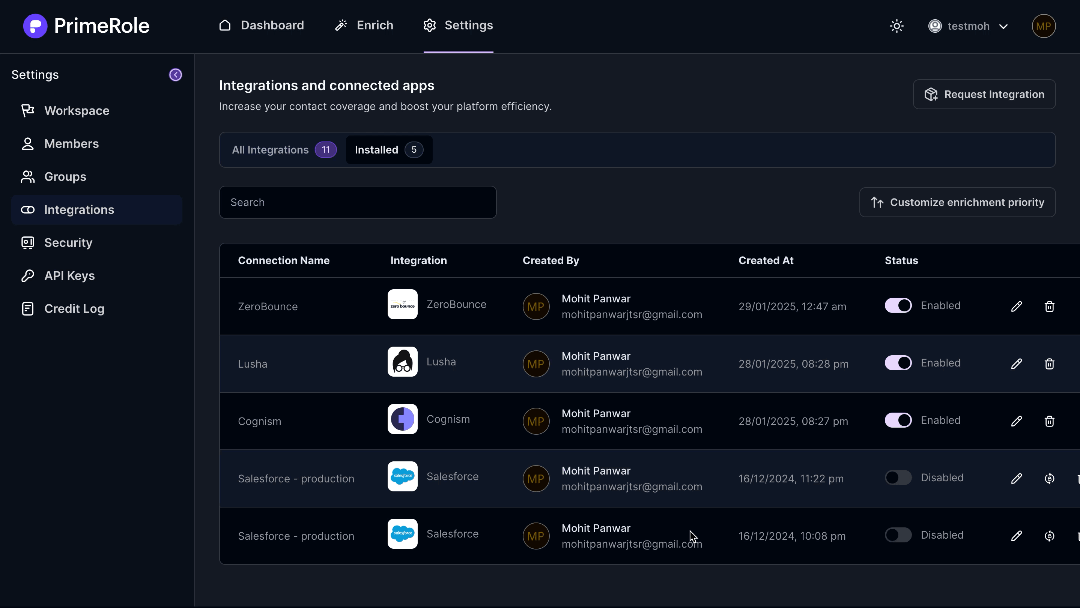
In the "Installed" section, you can:
- Enable/Disable Connections: Activate or deactivate existing provider connections.
- Remove Connections: Disconnect from a provider.
- Customize Enrichment Priority: Adjust the order in which data providers are used for enrichment.
- Reconfigure Providers: Modify object settings and field mappings for installed providers. To do this, go to the installed apps section. In the table showing all installed providers, you will find the option to reconfigure the provider on the left side.