Enrich Contact Details Of a Person
PrimeRole offers powerful contact enrichment capabilities, allowing you to quickly and efficiently gather comprehensive information about your prospects. You can find contact details using two convenient methods: directly from LinkedIn while browsing profiles, or within the PrimeRole platform itself.
Introduction: Two Ways to Find Contact Details
Whether you're actively browsing LinkedIn or working within the PrimeRole platform, you have easy access to contact information. Here's a quick overview of the two methods:
- Method 1: Using the PrimeRole Extension on LinkedIn (Ideal for real-time research and outreach while on LinkedIn. Seamlessly integrates with LinkedIn profiles.)
- Method 2: Single Enrichment Within the PrimeRole Platform (Useful when you have a specific LinkedIn profile ID and want to enrich data directly within PrimeRole.)
Now, let's explore each method in detail.
Method 1: Using the PrimeRole Extension on LinkedIn
This method allows you to discover contact details while browsing LinkedIn profiles, leveraging PrimeRole's powerful waterfall enrichment model.
Available Contact Information
The extension can reveal:
- Personal phone numbers
- Office phone numbers
- Work headquarters (HQ) numbers
- Personal email addresses
- Business email addresses
Data Verification
PrimeRole uses visual cues to indicate data accuracy:
- Green Check Mark
: Indicates verified information.
- Thumbs Down Button
: Use this to provide feedback on data accuracy.
Step-by-Step Guide
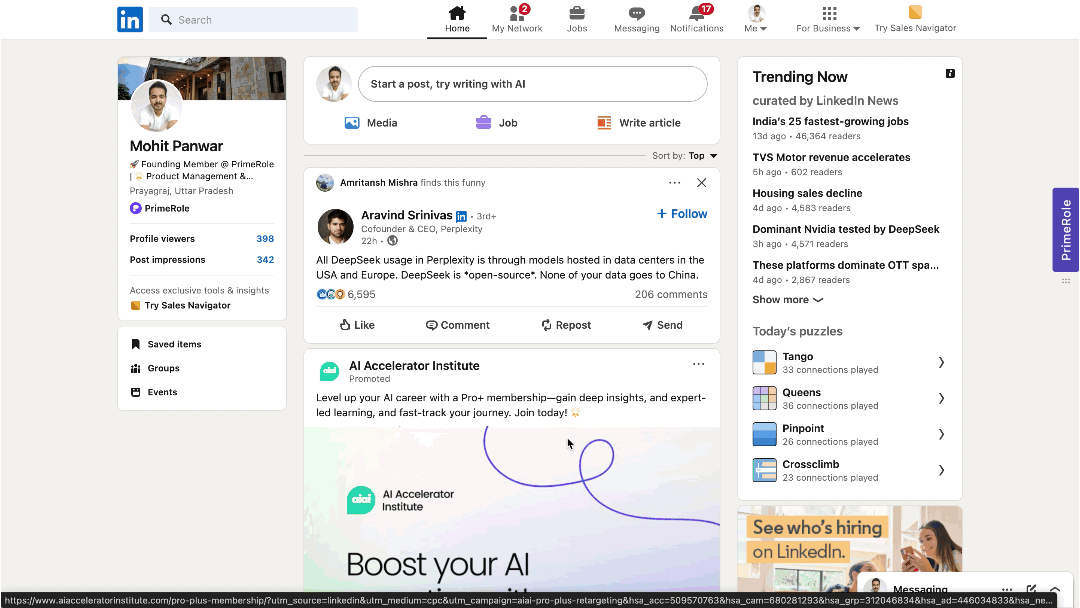
- Access LinkedIn: Open your LinkedIn account connected to your PrimeRole workspace.
- Locate the Profile: Find your prospect by:
- Searching for their name in the LinkedIn search bar, or
- Navigating directly to their profile page.
- Activate the Extension: The extension should automatically open when viewing a profile. If it doesn't:
- Look for the PrimeRole icon on either edge of your LinkedIn screen.
- Click the icon to load person's details.
- Select Information Type: In the contact section:
- Choose which information you want to reveal (Email or Phone).
- Select your preferences by clicking the corresponding options.
- Reveal Contact Details: Click the "Reveal contact details" button to initiate the search process.
- View Enriched Data: The waterfall model will:
- Search across multiple data providers.
- Display all available contact information.
- Show verification status for each data point.
- Use the Information: To use the revealed contact details:
- Click the middle of the number or email address to copy.
- Alternatively, hover over the information to reveal:
- A copy button.
- A thumbs down button for providing feedback.
Method 2: Single Enrichment Within the PrimeRole Platform
This method allows you to enrich individual profiles directly within the PrimeRole platform using a LinkedIn profile ID.
How to Perform Single Enrichment
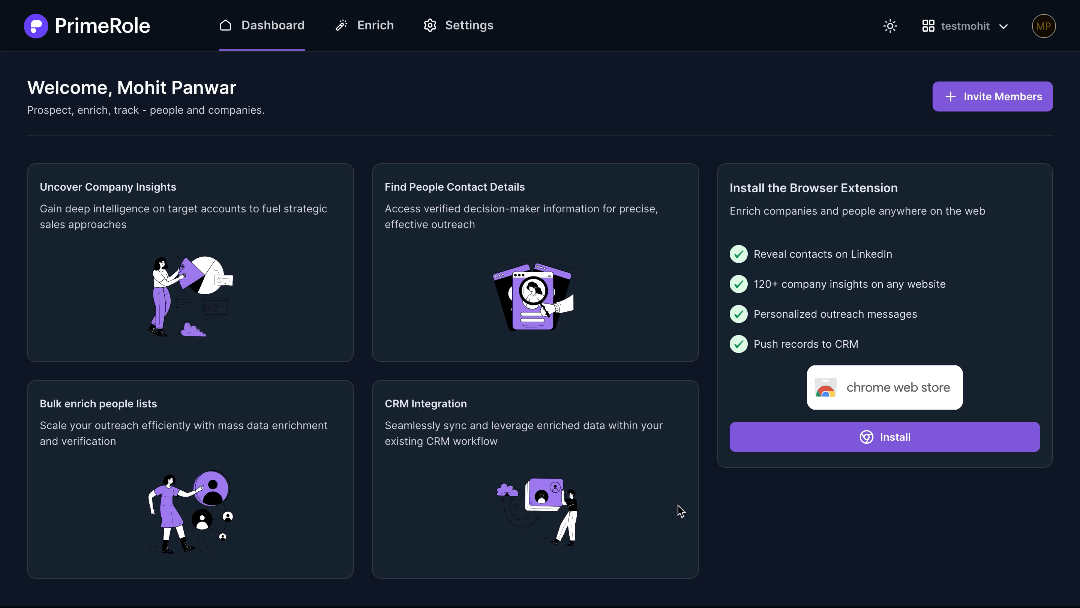
- Access the PrimeRole Platform: Open the PrimeRole platform and ensure your account is connected to your workspace.
- Navigate to the Enrichment Section: Locate and click on the "Enrich" section in the navigation bar.
- Select "People": On the left-hand sidebar within the Enrich section, find and select the "People" option.
- Enter the LinkedIn ID: In the provided field, enter the LinkedIn profile ID of the individual you want to enrich. PrimeRole will then display the person's details directly within the platform.
By using either of these methods, you can efficiently gather comprehensive contact information and streamline your outreach efforts.




